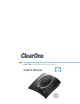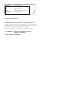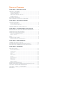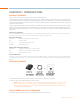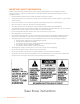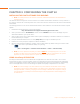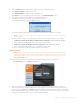User Manual
Chapter 3: Configuring the CHAT 60 5
CHAPTER 3: CONFIGURING THE CHAT 60
INSTALLING THE CHAT SOFTWARE FOR WINDOWS
> NOTE: The install procedure is the same for all versions of Windows XP, Windows Vista and Windows 7
operating systems.
The CHAT 60 can be used right out of the box and there’s no software to download or install since it is only used with a
PC. However, ClearOne will occasionally release new versions of the devices’ firmware which will need to be downloaded
and installed.
The following procedure can be used to download and install the CHAT software for the CHAT 60 if the firmware requires
updates.
Download the CHAT software by accessing the following:1.
http://www.ClearOne.com/support/downloads.php?content=main
Select your device from the “2. BY PRODUCT” window and click SEARCH and the screen will display only those
downloads available for your specific device.
Select the latest version of the CHAT software and the system will display a confirmation window for the software to 3.
be downloaded to your computer.
Unzip the downloaded folder and run the Setup (4. Setup.exe) file to begin the installation process.
Follow the on-screen prompts to complete the software installation.5.
When the CHAT software installation is complete, start the CHAT software by double-clicking the ClearOne CHAT 6.
icon that is now on your Windows desktop, or by clicking:
(Start > All Programs > ClearOne Communications > CHAT > ClearOne CHAT).
> NOTE: To ensure optimal sound quality, the CHAT 60 MUST be tuned properly prior to use or after
the device has been moved. The CHAT 60’s audio settings must also be customized for the specific
application it is to be used with and for the specific device it is to be connected to.
USING A 3rd-Party APPLICATION
It is always recommended to tune the CHAT 60 with the application to be used other than CHAT - such as Cisco
Communicator or Skype - whenever possible. ClearOne recommends using the tuning wizard or audio configuration
controls in that application to adjust audio settings. If the application does not have a tuning wizard or audio settings,
use the CHAT application to tune the audio settings for optimal sound quality as explained in the next section.
> NOTE: The volume settings in the CHAT software are synchronized with the Windows volume settings.
Changing the volume using the CHAT software or the buttons on the CHAT 60 also changes the volume
settings in Windows. Conversely, changing the volume settings in Windows also changes the settings
in the CHAT software. It is always recommended using the 3rd-Party application’s audio settings to tune
the CHAT device.