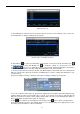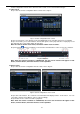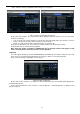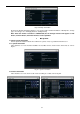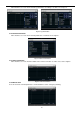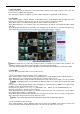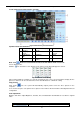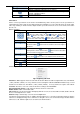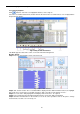Instruction Manual
33
4.3
File manager
Step1: enter into Search configurationfile manager; refer to Fig 5-3:
Fig 5-3 Search configuration-file manager
Step2: click Search button, the searched files will be displayed in the file list box, user can select date,
channels accordingly.
Lock: checked a file, click Lock button to lock this file, after that, that file will not be deleted or covered.
Unlock: checked a locked file, click Lock button to unlock this file
Delete: checked an unlocked file, click Delete button to delete this file.
Step3: tick off “All” button; user can lock/unlock or delete all files in the file manager column.
Step4: double click an unlocked item to playback.
Note: when the monitor resolution is VGA800*600, the file manager interface will appear a hide
button, click this button, the whole interface can be expanded.
4.4
Backup
This unit supports backup by external SATA DVD Writer and USB Flash, through the USB port on the front
panel. User also can make backup by IE browser via internet. Refer to 7.3.2 Remote backup.
Step1: enter into backup configuration; refer to Fig 5-4:
Fig 5-4 backup configuration
Step2: set the start & end time, select channels, click Search button, the searched data will be displayed in
the data backup list box
Step3: checked a data file or tick off “All” to select all data files , click Backup button, a dialog box will
pop-up as Fig 5-5: