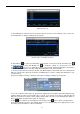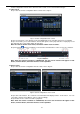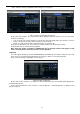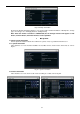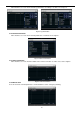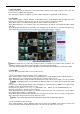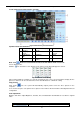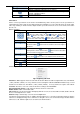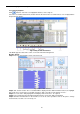Instruction Manual
38
Step2: The following steps are the same as STEP4-7 of the connection way above.
6.2
The remote live preview interface as below:
Fig 7-2 Remote live preview interface
Symbol and function Definitions:
Channel
indicator
Screen display
mode
Volume
Snapping
picture
Start manual record
Start IE
record
Bidirectional
talk
Playback Color
⑩
PTZ control
⑪
Master/sub stream
status
Note: click button to record manual and the record file will be saved in user’s PC.
Screen display mode:
Click the icon beside the screen display mode, channel select dialog will appear as below:
Fig 7-3 Channel select dialog
Take 8-channel DVR for example: user can tick off channels form 1-ch to 16-ch at random to display the live
pictures, 8 channels can be selected at most. Then click OK button to confirm the setting.
Snap pictures
Click “Snap” icon, the system will automatically capture pictures and save those pictures in the
computer.
User should set up the save path for those picture in the Remote Preview interfaceConfigurationLocal
configuration.
Color adjustment:
Drag the slide bar to adjust Brightness, Contrast, Hue, and Saturation. Click Default to reset them to original
value.
Buttons
Description
Drag the scroll bar to adjust the brightness of channel