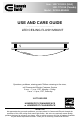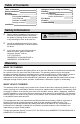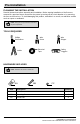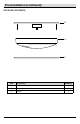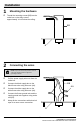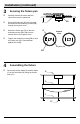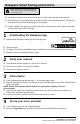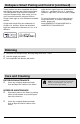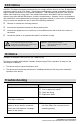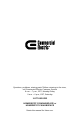Installation Guide
HOMEDEPOT.COM/HUBSPACE or
HOMEDEPOT.CA/HUBSPACE
Please contact 1-877-592-5233 for further assistance.
1
Downloading the Hubspace App
Download the Hubspace Mobile App from the app store.
Launch the app.
To register, enter your email address and a password or login if you already have an account.
Bluetooth access is required for device setup.
2
Verify your network
This Hubspace device requires a 2.4 GHz Wi-Fi channel.
Most routers provide a 2.4 GHz Wi-Fi channel.
Connect your product to power.
Hubspace Smart Pairing and Control
7
NOTE: For best results and if possible, pair the
fixture near the Wi-Fi router before installing it in
the intended location.
Use a power cord to power up the fixture near the Wi-Fi router and pair it with the app.
Once the fixture is successfully paired, install the fixture in the intended location. The app will
remember the fixture and re-pairing will not be required.
If after installation the app does not detect the fixture, most likely the Wi-Fi signal is week and
you will need to use a Wi-Fi extender.
3
Add a device
In the Hubspace app, tap the plus sign “+” in the upper right corner.
Scan your product’s QR code. You can find a copy of the QR code on the device itself and in the
Quick Start Guide.
NOTE: Please wait until after fixture flashes one cycle before clicking “Connect”.
Scan Problem?
If the QR code cannot be scanned for some reason, you can enter the code manually. Tap
“Enter code” and follow the instructions.
Connect your device to power and follow the instructions on screen.
4
Set up your voice assistant
In the Hubspace app, tap the Hubspace button.
Select the Integrations tab, choose your voice assistant and follow the instructions.