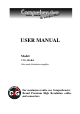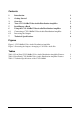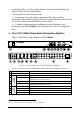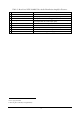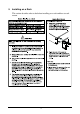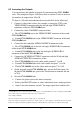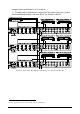User Manual
6
6.2 Increasing the Outputs
You can increase the number of outputs by interconnecting CVG-10ARxl
units. The example in Figure 2 illustrates how to connect 3 units to increase
the number of outputs from 10 to 30.
To form a 1:30 video and unbalanced stereo audio DA, do the following
1
:
1. Connect a video audio source (for example, a composite VCR) to the
VIDEO IN BNC connector and to the left and right AUDIO IN RCA
connectors of the first CVG-10ARxl unit.
2. Connect the video LOOP BNC connector of the:
First CVG-10ARxl unit to the VIDEO IN BNC connector of the second
CVG-10ARxl unit
Second CVG-10ARxl unit to the VIDEO IN BNC connector of the third
CVG-10ARxl unit
3. Connect the left and right AUDIO LOOP RCA connectors of the:
First CVG-10ARxl unit to the left and right AUDIO IN RCA connectors
of the second CVG-10ARxl unit
Second CVG-10ARxl unit to the left and right AUDIO IN RCA
connectors of the third CVG-10ARxl unit
4. Connect the 10 VIDEO OUT BNC connectors and the 10 left and right
AUDIO OUTPUT RCA connectors of the:
First CVG-10ARxl unit to the video audio acceptors
2
1 to 10
Second CVG-10ARxl unit to the video audio acceptors
2
11 to 20
Third CVG-10ARxl unit to the video audio acceptors
2
21 to 30
5. On the first and second CVG-10ARxl units, release the Term button. On
the third CVG-10ARxl unit, push in the Term button to terminate the line
to 75.
6. On each CVG-10ARxl unit:
Connect the power cord to the mains electricity
Release the BAL/ST buttons to select unbalanced stereo audio operation
Adjust
3
the video trimmer controls
4
for output signal level and/or cable
1 Switch OFF the power on each device before connecting it to your CVG-10ARxl units. After connecting the CVG-10ARxl
units, switch on their power and then switch on the power on each device
2 For example, VCR units
3 Insert a screwdriver into the hole and carefully rotate it, to trim the level
4 The video outputs are arranged in two blocks of 5 outputs (outputs 1 to 5, and outputs 6 to 10). Each block can be separately
trimmed for output level and cable equalization (EQ.) thus achieving different compensations for different cable lengths