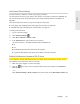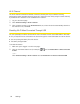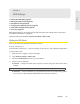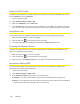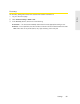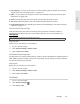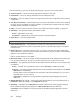User guide
100 Settings
Section 5J
Configuring the Router Tab
⽧ Basic Panel (page 100)
⽧ LAN Panel (page 101)
⽧ Port Forward Panel (page 105)
⽧ Port Trigger Panel (page 107)
⽧ DMZ Panel (page 108)
⽧ Resetting the Software to Default Settings (page 109)
1. Log in to the home page.
2. Click Advanced settings ( ).
3. Click Router.
4. Depending on the settings you want to configure, click one of the panels:
䡲
Basic. (See “Basic Panel” on page 100.)
䡲
LAN. (See “LAN Panel” on page 101.)
䡲
Port Forward — Port forwarding lets you forward incoming traffic to specific ports and devices
(per their local IP address) on your network. (See “Port Forward Panel” on page 105.)
䡲
Port Trigger — You can set the device to monitor outgoing data on specific port numbers
(trigger ports). (See “Port Trigger Panel” on page 107.)
䡲
DMZ — You can select one computer to receive all unsolicited incoming connections. (See
“DMZ Panel” on page 108.)
Basic Panel
To access this panel:
1. Log in to the home page.
2. Click Advanced settings ( ).
3. Click Router > Basic.
From this window, you can enable or disable these
features, and perform these actions:
●
USB Tethered Networking — To prevent an unauthorized user from using the device through the
micro-USB cable, set this field to
Disable. Users will be able to connect only through Wi-Fi and only
after they provide the correct Wi-Fi password (if Wi-Fi security is enabled).
This setting does not affect the ability to charge the Ov
erdrive Pro 3G/4G Mobile Hotspot through
the micro-USB cable.
●
Port Forwarding — Port forwarding lets you forward incoming traffic to specific ports and devices
(per their local IP address) on your network. (See “Port Forward Panel” on page 105.)