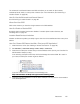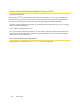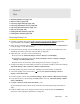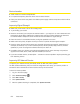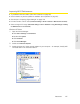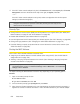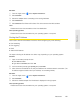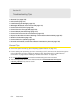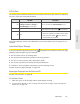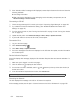User guide
126 Resources
Device Location
● Avoid moisture or extreme temperatures.
● F
or improved reception, place the device near a closed window.
● Plac
e your device within easy reach of a reliable power supply and the computer to which it will be
connected.
Improving Signal Strength
● Make sure you’re inside a 3G or 4G coverage area.
● T
ry reorienting your device.
● Mo
ve the device and your computer to another location — you may be in or near a structure that is
blocking the signal. Every obstacle (for example, walls, ceilings, furniture) between the Overdrive
Pro 3G/4G Mobile Hotspot and other wireless devices decreases the signal strength.
● Plac
e the device in a centralized location, as high as possible in the room.
● Ma
ke sure there’s plenty of space around your device to provide the best signal reception.
● K
eep the device at least 3–6 feet away from electrical devices that generate RF interference (for
example, microwaves, TVs, 2.4 GHz cordless phones, cellular phones, baby monitors, wireless
speakers). If you’re not using these electrical devices, turn them off.
● If possible, place y
our devices so that the signal passes through open doorways or drywall, as
opposed to concrete, brick, metal, walls with insulation, and so on.
● If y
ou cannot obtain service, contact Sprint — a network or account problem may be preventing you
from obtaining service.
Improving 3G Network Service
To improve your network service, periodically check for PRL and profile updates.
The PRL (Preferred Roaming List) is an account configuration item set by your service provider. It
co
ntrols the radio channels and network carrier used by the 3G modem.
To check for these updates:
1. Log in to the home page.
2. Click Advanced settings ( ).
3. Click WAN > Setup.
4. Click Update 3G PRL.
5. After the update checking is completed, click Update 3G Profile.