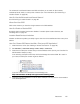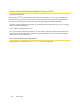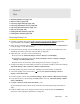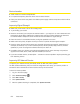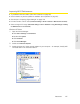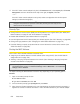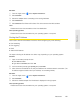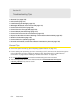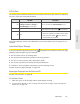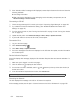User guide
Resources 129
Resources
Mac OS X
1. From the Apple menu ( ), select System Preferences.
2. Select Network.
3. Select the adapter that is connecting to the routing hardware.
4. Select Advanced.
5. Select Ethernet. The Ethernet ID is listed. This is the same as the MAC address.
Linux
Please see the user documentation of the Linux distribution.
Other operating systems
Please see the user documentation for your operating system or computer.
Finding the IP Address
You’ll need to know the IP address of a device when configuring any of the following:
● P
ort forwarding
● P
ort triggering
● DMZ
● Static DHCP
features
The steps to finding the IP address of a device v
ary, depending on your operating system.
Windows
1. Open a command prompt window.
䡲 Click
Start and Run.
䡲 Ty
pe cmd or command, and click OK.
2. At the command prompt, type ipconfig and press Enter.
3. Write down the IP Address for the entry that relates to the wireless network connection. (The
IP address might be listed under “Ipv4
Address,” or something similar.)
Mac OS X
1. From the Apple menu ( ), select System Preferences.
2. Select Network.
3. Select the wireless adapter. The IP address is displayed in the right pane.
Other operating systems
Please see the user documentation for your operating system or computer.