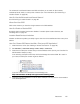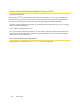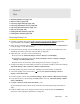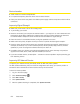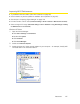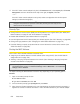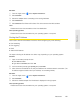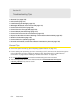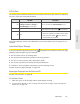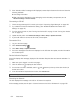User guide
132 Resources
3. If the “Activation failed” message is still displayed, contact Sprint Customer Service and have the
following available:
䡲 Y
our billing information.
䡲 ES
N of the device (displayed on the packaging, inside the battery compartment, and at
Advanced settings > Device > About).
Connecting to 3G/4G
1. Check the signal strength. If it is weak, try the tips in “Improving Signal Strength” on page 126.
2. Try a different Connection Preferences setting. (See “Mobile Broadband Information and
Settings” on page 44.)
3. Turn the device off and on. (See “Turning Your Device Off” on page 14 and “Turning Your Device
On” on page 13.)
4. Update the 3G profile: click Advanced settings > WAN > Setup > Update 3G Profile.
5. If you’re still unable to connect to 3G or 4G, contact Sprint.
Connection Error
1. Log in to the home page.
2. Click Advanced settings ( ).
3. Click WAN > Setup > Update 3G Profile.
4. If an error message and number are displayed on the LCD after the update, note the information
and contact Sprint.
Device Activation Required
If the LCD displays this message, display the 3G Activation Required alert and start the activation. To
do this:
1. Make sure you’re logged in to the home page.
2. Click the alerts icon to display the alert window.
3. If more than one alert is available, use the and buttons (at the top of the alert window) to
browse to the alert.
4. In the 3G Activation Required alert window, click Activate now.
Tip: Alternatively, click Advanced settings > WAN > Setup > Update 3G Profile.
Searching for Network
The LCD displays this message until a 3G or 4G network is acquired.
If this message persists, see the tips in “Cannot Connect to the 3G or 4G Network” on page 135.