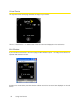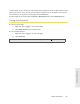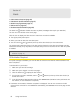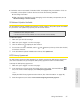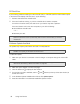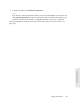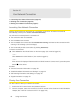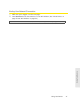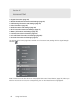User guide
36 Using Your Device
Section 4C
Alerts
⽧ 3G Activation Required (page 36)
⽧ 3G Network Update Available (page 37)
⽧ GPS Privacy Agreement (page 37)
⽧ SD Card Error (page 38)
⽧ Software Update Available (page 38)
The alerts icon
indicates whether there are any alerts (messages that require your attention).
The icon is on the left side of the home page.
Click the icon to display the Alert window. If more than one alert is available:
● The
higher priority alert opens.
● W
hen you close an alert, the next alert opens.
● Y
ou can use the and buttons (at the top of the alert window) to view other alerts.
The options and instructions shown in the alert window
depend on the alert event. Please read the
instructions carefully. They may state, for example, that you have to reconnect to Wi-Fi after an update
is installed.
Tip: You can view a list of available alerts on the “Alerts” LCD information screen. (See “LCD Information
Screens” on page 17 .)
3G Activation Required
If only 3G coverage is available, you won’t be able to connect to the Internet until 3G activation has
been completed.
To activate 3G on your device:
1. Make sure you have 3G coverage.
2. Make sure you’re logged in to the home page.
3. Click the alerts icon to display the alert window.
4. If more than one alert is available, use the and buttons (at the top of the alert window) to
browse to the alert.
5. In the 3G Activation Required alert window, click Activate now. (Activation is then performed over
the network; no user interaction is required.)
● If activ
ation is successful, “Activation complete!” is displayed. You can now connect to the 3G
network. If the connection is not established automatically, click
Connect on the home page or Mini
Window.