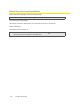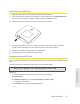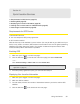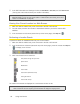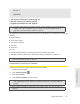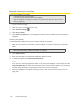User guide
Using Your Device 55
Using Your Device
Section 4G
Using the microSD Card
⽧ Before Using the microSD Card Slot (page 55)
⽧ Inserting a microSD Card (page 56)
⽧ Removing a microSD Card (page 57)
⽧ Accessing the microSD Card (page 57)
Before Using the microSD Card Slot
1. Enable the slot. (See “Enabling the microSD Card Slot” below.)
2. Set up access to the slot. (See “Setting Up Access to the microSD Card” on page 55.)
3. Optionally, rename the microSD Shared Folder Name. (See “microSD Shared Folder Name”
on page 56.)
4. Let other users know how they can access the card. (See “Accessing the microSD Card” on
page 57.)
Enabling the microSD Card Slot
Before computers can recognize the microSD card, you must enable the microSD slot on the
device.
1. Make sure you’re logged in to the home page.
2. In the SD Card Information and Settings window, select Enable SD Card. (See “microSD Card
Information and Settings” on page 50.)
— or —
Click Advanced settings > Device > microSD Card and set the SD-Card Slot field to Enable.
Setting Up Access to the microSD Card
If you’ve enabled access to the microSD card, you must also specify whether a username and
password are required to access the card.
1. Make sure you’re logged in to the home page.
2. In the SD Card Information and Settings window or from Advanced settings > Device >
microSD
Card, under Username and Password Security, select one of the values:
䡲 To have no security, select None.
Anyone can use the card; no username or password is required.
䡲 To allow only the administrator to use the card, select Administrator Only.
When prompted for the username (when you try to use the card), enter “admin”. For the
password, enter the home page login password.
䡲 To allow non-administrators to use the card, select Administrator + Guest.