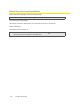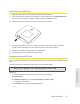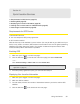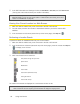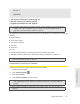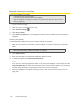User guide
Using Your Device 57
Using Your Device
Removing a microSD Card
1. Make sure you and other users have completed any file transfers.
2. In the microSD Card Information and Settings window (page 50), click Safe-Eject SD Card
and wait until a message is displayed, stating
it is safe to remove the card.
3. Gently open the tab labeled “microSD” on the side of your device.
4. Using your fingernail or a thin blunt object, gently press the microSD card in and then
release; it should partially pop out of its slot, as shown in the drawing above.
5. Remove the microSD card and store it in a safe place.
6. Close the tab over the microSD slot of the device.
Accessing the microSD Card
If the microSD slot is enabled, an inserted card appears in your file browser as a shared network
drive.
The way to access the card varies, depending on your operating system.
Note: In the information that follows, <Hostname> is the value of the Hostname field (in Advanced
settings > Wi-Fi > Network
and also in Advanced settings > Router > LAN).
Windows
1.
In Windows Explorer or Internet Explorer, type one of the following:
䡲
\\OverdrivePro\
䡲 \\<Router IP Address>\ (field in Advanced settings > Router > LAN)
For example, \\192.168.0.1\
䡲
\\<Hostname>\ (For example, \\MyDeviceName\)
— or —