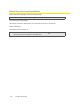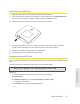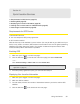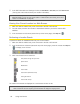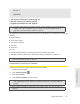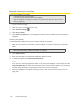User guide
Using Your Device 59
Using Your Device
Section 4H
Sprint Location Services
⽧ Requirements for GPS Service (page 59)
⽧ Enabling GPS (page 59)
⽧ Displaying Your Location Information (page 59)
⽧ Viewing Your Current Location in a Web Browser (page 60)
⽧ Performing a Location Search (page 60)
Requirements for GPS Service
To access GPS services:
● Y
ou must accept the GPS privacy agreement.
● GPS must be enab
led.
GPS services may not be available if you are indoors. (Y
ou may be able to get a GPS lock if your
device is very close to a window.) GPS receivers must be able to lock onto the global positioning
satellites to accurately determine position. The number of obstructions present indoors often
makes accurate position determination impossible.
Enabling GPS
1. Make sure you’re logged in to the home page.
2. Click the GPS icon (on the left side of the home page) and select Enable GPS.
— or —
Click
Advanced settings > WAN > GPS and select Enable GPS.
Note: If Enable GPS is not available, you must accept the GPS privacy agreement. (See “GPS Privacy
Agreement” on page 37.)
3. If the GPS privacy agreement opens, you must read and accept it.
Displaying Your Location Information
1. Make sure you’re logged in to the home page.
2. Make sure GPS is enabled.
3. For best results, minimize the number of obstructions between your device and the GPS
satellites.
4. Click the GPS icon on the left side of the home page.