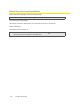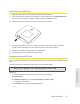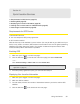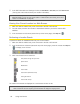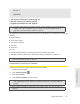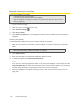User guide
Using Your Device 61
Using Your Device
Section 4I
Updates
⽧ Automatically Checking for Updates (page 61)
⽧ Manually Checking for Updates (page 62)
⽧
Note: If a software update, 3G network update, or 3G profile update is available, the device LCD displays a
message, and an alert is available from the home page. (See “Software Update Available” on
page 38 and “3G Network Update Available” on page 37.)
Upgrading Firmware From a File (page 63)
The updates may improve performance and add or modify features. The updates may include the
following:
● De
vice firmware
● 3G network
update
● T
he browser interface
● Help files
● Other files
You can:
● Set the br
owser interface to automatically check for updates (see below).
● Manually check for
updates. (See “Manually Checking for Updates” on page 62.)
Tip: You can view the update availability and status on the “Software Updates” LCD information screen.
(See “LCD Information Screens” on page 17 .)
Automatically Checking for Updates
To specify how often the browser interface checks for updates:
1. Log in to the home page.
2. Click Advanced settings ( ).
3. Click Device > Basic.
4. In the Check for Updates list, click a value.
Note: If the Check for Updates list is not available, your device supports the Guaranteed Update feature,
which automatically checks for updates, at a pre-determined frequency. This feature requires 4G
coverage.
Tip: When updates are available, an alert is shown in the browser interface. (See “Alert Information” on
page 46.)