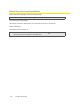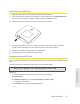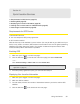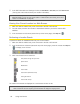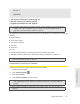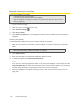User guide
62 Using Your Device
Manually Checking for Updates
Note: During installation of the update:
• DO NOT turn off or unplug the device.
• Your Wi-Fi and Internet connections won’t be available.
When the installation is complete, you will need to reconnect to Wi-Fi. (See “How Do I Connect to
Wi-Fi?” on page 120.)
1. Log in to the home page.
2. Make sure you’re connected to 3G or 4G.
3. Click Advanced settings ( ).
4. Click Device > Basic.
5. Click Check for updates now. (The message next to the button indicates whether updates are
available.)
Installing the updates
To install available updates, after you’ve manually checked for updates:
1. Make sure your device is connected to the AC charger or computer through the micro-USB
cable.
Note: If you’ll be using USB for data transfer (and not just for charging the device), you must install the
device driver. (See “Making a Tethered Connection” on page 29.)
2. Click Update options.
3. Read the information in the Software Installation Options window.
4. To install the update, click Download and install now.
— or —
If you are not in a strong signal area, make a note of the URL displayed in the window and click
I’ll get the update later. At a later time, access the URL to download the update to your computer,
and then follow the steps in “Upgrading Firmware From a File” on page 63.
5. When the installation is complete, reconnect to Wi-Fi. (See “How Do I Connect to Wi-Fi?” on
page 120.)