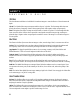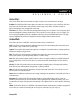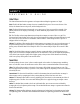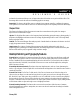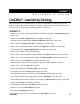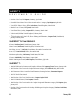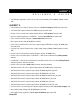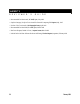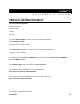Stereo Equalizer User Manual
evaluated in the minimum filter process. A large radius value will result in a more profound filter effect. The
Percentage slider controls the amount of darkening applied to an image.
Remove Moiré: The Remove Moiré filter removes undesired wave patterns created by conflicting dot patterns.
These patterns occur when halftone screens or two different frequencies are superimposed in the sam e image.
Sharpen Filters
The filters in the Sharpen Effects flyout menu increase the contrast between the pixels of an image to
improve the focus and enhance edges.
High Pass: The High Pass filter removes low-frequency detail and shading, giving the image a glowing quality. It
emphasizes the highlights and luminous areas of an image. Higher settings remove most of the image detail,
leaving only edges visible.
Directional: The Directional Sharpen filter analyzes pixels of similar shades to determine the direction in whi ch
to apply the greatest amount of sharpening.
Adaptive Unsharp: The Adaptive Unsharp filter accentuates edge detail by analyzing the pixel value of
neighboring pixels, preserving more image detail than other sharpening effects. The results achieve d by this
filter are subtle and may only be apparent in high-resolution images.
Desktop Publishing and Typography Features
Enhanced Font list: CorelDRAW 9 features an enhanced Font list box, which helps users find fonts quickly and
easily. When a user types the name of a font in the list box, the text engine will search for the f ont name in
the list of installed fonts, then immediately display the font in the list box. The Font list box also includes a
static Most Recently Used (MRU) font list that will not move as a user scrolls through the list, ma king the
MRU fonts easy to access.
Enhanced Right Mouse Button functionality: This feature lets users drag elements in and out of text, eliminating the
need to copy and paste. Users can right-click on selected items and drag them to the desired locati on inside or
outside the text block.
Enhanced Fit Text To Path: The Fit Text To Path mode of the Text tool causes text to follow the shape of an
object, such as an ellipse. Once the text has been placed on a path, users can choose, through the Property
Bar, which Fit Text to Path option they would like to use. In CorelDRAW 9, when a user selects a gr aphical
element with the Text tool, the text will be placed at the cursor insertion point rather than the b eginning of
the path. CorelDRAW 9 also lets users fit text to an object’s path outside or inside the object, ma king it easier
to include text within an object as though it were a Paragraph text frame .
Enhanced frame editing functionality: This features lets a user resize the text frame while the text tool remains
selected. Paragraph text is easier to manipulate, since users can select the text frame bounding bo x handles
without using the Pick tool.
February 1999 23
CorelDRAW™ 9
REVIEWER’S GUIDE