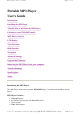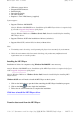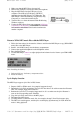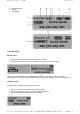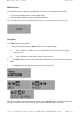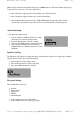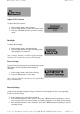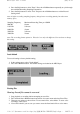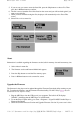User's Guide

Listen to WMA/MP3 music files with the MP3 Player
1. Follow the instructions for the transfer of data to and from the MP3 Player to copy WMA/MP3
music files to the MP3 Player.
2. Install 1 AAA/LR03 battery into the battery compartment.
3. Connect the supplied headphones to the headphone socket.
4. Press the Play button.
5. Use the MP3 Player controls to adjust playback and volume level to listen to your WMA/MP3
music.
N
ote: Installing the battery:
1.
Push and slide out the battery compartment door.
2.
Install the battery.
Lyric display function
The MP3 Player supports lyric files in LRC format.
1. Prepare a MP3 or WMA music, for example, happymusic.mp3;
2. Download a lyric file from internet. The lyric file must have to be with an extension file name
LRC. For example, happymusic-2004.lrc.
3. Rename the lyric file. For example, happymusic.lrc. It is to make sure the lyric filename is
same as the corrosponding music filename.
4. Copy the lyric file & music file to the MP3 player.
5. Disconnect the MP3 player.
6. Use Skip buttons to select the music file, for example, abc.mp3. Press Play button to play.
7. The LRC icon would appears, and the lyric would display Synchronously on LCD while the
music is bein
g
p
la
y
back.
1. Make sure that the MP3 Player is turned off.
2. Remove the USB port cover & disconnect the earphone.
3. Plug the MP3 Player into the USB port of your
computer. The built-in LCD displays "READY",
indicating that the MP3 Player is in USB mode. The
MP3 Player is then automatically recognized (in 'My
Computer') as a removable media device.
4. Transfer files to or from the internal Flash RAM using
Windows explorer.
5. Unplug the MP3 Player from your computer (click here
to see how to do this safely),
WMA/MP3
files can now
be listened to and all data stored can be transferred to
another computer.
页码,3/13MP3 Player User's Guide
2007-5-11file://C:\Documents and Settings\fay\桌面\MP510-STMP3505\English\gu...