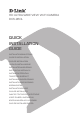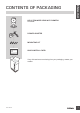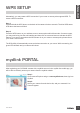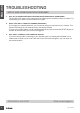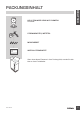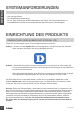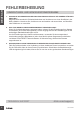User manual
DCS-960l
3
ENGLISH
WPS SETUP
Alternatively, you may create a WPS connection if your router or access point supports WPS. To
create a WPS connection:
Step 1:
Press and hold the WPS button on the back of the camera for three seconds. The blue WPS status
LED above the button will blink.
Step 2:
Press the WPS button on your wireless router or access point within 60 seconds. On some routers,
you may need to log into the web interface and then click an onscreen button to activate the WPS
feature. If you are not sure where the WPS button is on your router or access point, please refer to
your router’s user manual.
The DCS-960L will automatically create a wireless connection to your router. While connecting, the
green LED will ash and your camera will reboot.
Step 1:
Open Internet Explorer and go to www.mydlink.com, then sign into
mydlink.
Step 2:
Select your camera from the device list, and your camera’s Live
View will appear.
After registering your DCS-960L camera with a mydlink account in the mydlink Lite mobile app, you
will be able to remotely access your camera from the mydlink website.
mydlink PORTAL