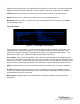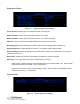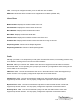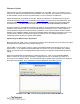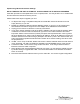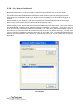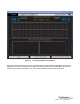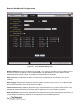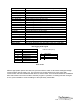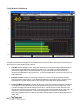User Manual
iLM8 – Live User Manual
35
Update using Manual IP Address Settings:
DO NOT UNPLUG THE UNIT OR TURN OFF YOUR PC WHILE THE FLASH IS IN PROGRESS.
If the flash procedure is interrupted before it can complete, iLM8 - Live may be left in an un-usable state
and will need to be returned for factory service.
Please follow these steps to upgrade your unit:
1. Un-Zip the files using a compatible utility that can handle ZIP archive file format into a new
empty directory on your PC.
2. Disable any additional network interface adapters present on your PC. Go to Control Panel,
then Network Connections. Right click on the adapter to be disabled and select Disable.
3. Unplug your PC from the network it is currently connected to.
4. If your PC’s network interface is set up for DHCP, disable it and enter a static IP address. While
in Network Connections under Control Panel, right click on the network interface and select
Properties. Select “Internet Protocol (TCP/IP)” and press the Properties button. On the general
tab of the dialogue box, select “Use the following IP address”. Enter an IP address in the box “IP
Address” within the local network range. (Example: 192.168.0.1) Click in the “Subnet mask” box
and it should auto populate with 255.255.255.0. Select OK to close the dialog, then OK to close
the properties box.
5. If iLM8 - Live is set up for DHCP, disable it and enter a static IP address within the local network
range. (Example: 192.168.0.2) Details are available in the NETWORK section of this manual.
6. Connect the iLM8 - Live to the PC using an Ethernet cable. If not using a Network switch a
Ethernet Crossover Cable is required.
7. When Windows has acknowledged the Ethernet connection, you may start the update progress
by double clicking on upgrade.bat. iLM8 - Live should download the new firmware and reboot
within 15 seconds.
8. Disconnect the Ethernet cable and return your PC and iLM8 - Live to their original configuration.