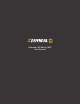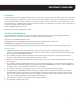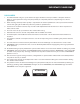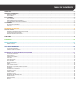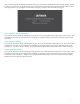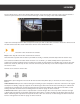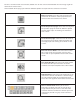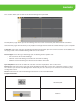Use and Care Manual
6
DEFENDER HD WEBSITE
NOTE:
Some advanced settings cannot be adjusted from either the Web UI or the app. You will need to access
the DVR directly to erase footage from the DVRs internal hard drive, restore the DVR back to the factory
default settings, change the date and time, etc. Note that these settings cannot be changed remotely
to ensure the security of the unit. For more information on these settings, please refer to the DVR user
manual.
GETTING STARTED
When you are ready to access the DVR, navigate to dvr.defender-usa.com. Please see the list of compatible
browsers below.
• Internet Explorer
• Firefox
• Safari
If you do not have an account, follow the steps below to do so to create one.
1. Select register. The next page will list the Terms of Use. Select Agree to proceed.
2. Enter the email address you wish to use, and create a password. Note that both email address and
password will be case sensitive. For your protection, we do not recommend using the same password
for your account as the one used for the DVR. The password can be made up of numbers and letters
only.
3. Select register. A confirmation email will be sent to the email address you have selected. Click the link
in this email to finalize the account creation.
Did you know
Before you can access the DVR from the Web UI and mobile app, you will need to have the DVR connected to a monitor, and to a router
or modem with the Ethernet cable included in your kit. It is mandatory to change the password for the DVR before you can access it
from either the web UI, or the app. For assistance with setting this up, please refer to the DVR hardware manual.