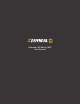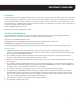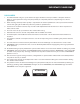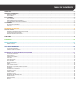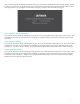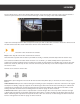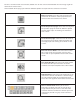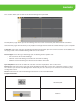Use and Care Manual
7
You can now log into the DVR. The first time you log in, you will be prompted to install a plugin before you will
be able to see the live stream from your cameras. Note that the plugin will need to be installed the first time
you log in from a new computer. Each browser will have separate steps to install the plug in.
Internet Explorer Plugin Installation
Click where directed to begin installing the plugin. Once the installation wizard appears on the screen, close
the browser, and then click install. Once installation is complete, reopen the browser window, enter the URL
and log in.
Safari Plugin Installation
Click where directed to begin installing the plugin. Once the installation wizard appears on the screen, close
the browser, and then click install. Once installation is complete, reopen the browser window. Go to Safari –
Preferences – Security – Plugin settings. Select Allow Always. Quit Safari and restart. Enter the URL and log in.
Firefox Plugin Installation
Click where directed to begin installing the plugin. Once the installation wizard appears on the screen, close
the browser, and then click install. Once installation is complete, click the Firefox menu icon in the top right
hand corner. Go to Add-ons – Plugins. Locate the Defender Web Plugin and set it to Always Activate. Close
Firefox and restart. Enter the URL and log in.