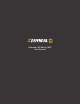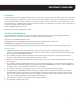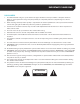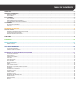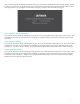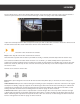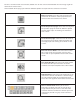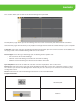Use and Care Manual
9
To view a channel in full screen mode, double click on the camera view. Double click the image again to
return to all camera views.
At the bottom of the page, you will have different options to adjust how the cameras are viewed.
End live stream: Select the icon to end the live
stream for all channels. Select play beside the
device name to resume the live stream.
Go to the previous page: Select the icon to go to
the previous page of channels. Note this option
will not apply if you are viewing all channels in
one screen.
Go to the next page: Select the icon to move to
the next page of channels. Note this option will
not apply if you are viewing all channels in one
screen.
Enter Full Screen Mode: Select the icon to enter
full screen mode and view the cameras only.
Select ESC on your keyboard to leave full screen
mode.
Turn Audio On/Off: Select the icon to turn audio
on or off. Note that you must have an audio
enabled camera/microphone to use this feature.
Digital Zoom In: Select the icon to zoom in on an
area of the camera view. On the camera image,
click and drag to zoom in or enlarge the view.
Select the icon again to return to the normal view.
Select channel View: Allows you to select
how many channels you wish to view on one
page. Note that if you select a view with more
channels then the number of cameras you have
connected; you will see grey screens for these
channels.