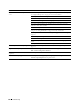User manual
282
Clearing Jams
Clearing Paper Jams From the Front of the Printer
WARNING:
Before performing any of the following procedures, read and follow the safety instructions in the
Important
Information
.
NOTE:
To resolve the error displayed on the operator panel, you must clear all print media from the print media path.
1
Lift up the cover above the standard 150 sheet tray, and remove any paper jammed from the front of the printer.
2
Release the cover above the standard 150 sheet tray.
Clearing Paper Jams From the Back of the Printer
WARNING:
Before performing any of the following procedures, read and follow the safety instructions in the
Important
Information
.
WARNING:
To prevent electric shock, always turn off the printer and disconnect the power cable from the grounded outlet
before performing maintenance.
WARNING:
To avoid burns, do not clear paper jams immediately after printing. The fusing unit becomes extremely hot during
use.
NOTE:
To resolve the error displayed on the operator panel, you must clear all print media from the print media path.
1
Push the rear cover release handle and open the rear cover.