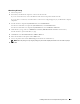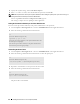User manual
Installing Printer Drivers on Computers Running Macintosh
61
When Using IP Printing
1
Turn o n the p rinte r.
2
Ensure that your Macintosh computer is connected to the network.
If you use wired connection, connect the Ethernet cable between the printer and the network.
If you use wireless connection, ensure that wireless connection is configured properly on your Macintosh computer
and printer.
3
For Mac OS X 10.6: Open the
System Preferences
, and click
Print & Fax
.
For OS X 10.7 and OS X 10.8: Open the
System Preferences
, and click
Print & Scan
.
For OS X 10.9 and OS X 10.10: Open the
System Preferences
, and click
Printers & Scanners
.
4
Click the Plus (+) sign, and select
Add Printer or Scanner
(
Add Other Printer or Scanner
for OS X 10.7).
For Mac OS X 10.6, just click the Plus (+) sign.
5
Click
IP
, and select
Line Printer Daemon - LPD
for
Protocol
.
6
Enter the IP address for the printer in the
Address
area.
7
Select your printer name for
Use
(
Print Using
for Mac OS X 10.6 and OS X 10.7).
NOTE:
When the printing is set up using IP printing, the queue name is displayed as blank. You do not need to specify it.
8
Click
Add
.