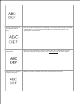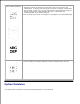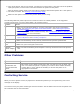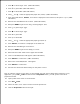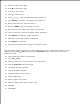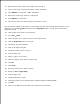Instruction Manual
3.
4.
Press to select Paper Size. (ONLY ON 3x00cn)5.
Press to get to MPF. (ONLY ON 3x00cn)6.
Press to select MPF. (ONLY ON 3x00cn)7.
Using and , select the appropriate paper size (Letter). (ONLY ON 3x00cn)8.
Press the middle button, SELECT, once Letter is displayed on the lower line, this puts a * by it. (ONLY
ON 3x00cn)
9.
Now we have the MPF Size set to Letter. (ONLY ON 3x00cn)10.
Now press MENU to get back to Tray Settings/Paper Size.11.
Press to get to Paper Type.12.
Press to select Paper Type.13.
Press to get to MPF.14.
Press to select MPF.15.
Using and , select the appropriate paper type (Plain 1).16.
Press SELECT, once Plain 1 is displayed on the lower line.17.
Now we have the MPF Type set to Plain 1.18.
Now press MENU to get back to Ready to Print19.
Now insert the Letter-sized stack of paper into the MPF.20.
On the screen MPF/Letter will appear. (ONLY ON 3x00cn)21.
Press SELECT to confirm this. (ONLY ON 3x00cn)22.
Now on the screen MPF/Plain 1 will appear.23.
Press SELECT to confirm this.24.
We now have all the hardware settings on the printer correct25.
Now, all software settings screen shots are from WORD, this was done in Word 2003. However if in any
application, you go File Print and then click the Properties button, you will get this same driver
properties window.
Open up Word and create a new document.26.
Go to File Print.27.
Select the Dell Color Laser Printer from the printers list28.
Click the Properties button to the right.29.
30.
31.