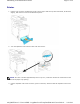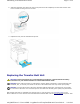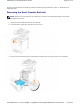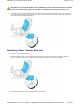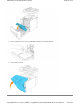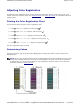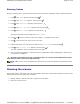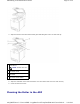All in One Printer User Manual
Entering Values
Using the operator panel, enter the values that you found in the color registration chart to make adjustments.
1. Press until >SETUP appears, and then press .
2. Press until >Admin Menu appears, and then press .
3. Press until >Maintenance appears, and then press
4. Press until >Color Reg Adjust appears, and then press
5. Press until >Enter Number appears, and then press
The cursor is located at the first digit of the Enter Number.
6. Press or until you reach the value (for example, +3) displayed on the chart.
7. Press once and move the cursor to the next value.
8. Repeat steps 6 and 7 to enter all of the digits of the Enter Number, and then press
9. Press until >ColorRegi Chart appears, and then press .
The color registration chart is printed with the new values.
10. Color registration adjustment is complete when the straightest Y (Yellow), M (Magenta), and C (Cyan)
lines are next to the 0 line.
Cleaning the scanner
Keeping the scanner clean helps ensure the best possible copies. Dell recommends cleaning the scanner at the
start of each day and during the day, as needed.
1. Slightly dampen a soft lint-free cloth or paper towel with water.
2. Open the document cover.
CAUTION: After printing the color registration chart, do not turn off the multifunction printer
until the printer motor has stopped running.
NOTE: If 0 is not next to the straightest lines, determine the values and adjust the multifunction printer
again.
Page
22
of
24
Maintaining Your Multifunction Printer
2/
29/
2012
mk:@MSITStore:C:\Users\14JMIS~1\AppData\Local\Temp\Rar$DIa0.409\UsersGuide.ch
...