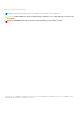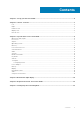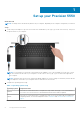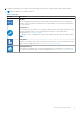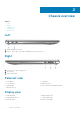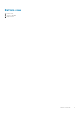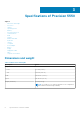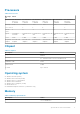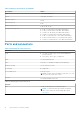User's Manual
Table Of Contents

Set up your Precision 5550
About this task
NOTE: The images in this document may differ from your computer, depending on the computer configuration you ordered.
Steps
1. Connect the power adapter to a power source and to the Thunderbolt 3 (USB Type-C) port with Power Delivery. Then press
the power button on your computer.
NOTE: You can charge your system by connecting the power adapter to one of the Thunderbolt 3 (USB Type-C) ports
that are located on the left side of your computer or to the USB 3.2 Gen 2 (Type-C) port located on the right side of
your computer.
NOTE: The battery may go into power-saving mode during shipment to conserve charge on the battery. Ensure that the
power adapter is connected to your computer when it is turned on for the first time.
2. Complete the operating system setup.
Table 1. Operating system setup
Operating system Setup instructions
Windows
Follow the on-screen instructions to complete the setup. When setting up, it is recommended that
you connect to a secure network to download and install the latest Windows updates.
Ubuntu
Follow the on-screen instructions to complete the setup. For more information about installing and
configuring Ubuntu, see the knowledge base articles SLN151664 and SLN151748 at www.dell.com/
support.
1
4 Set up your Precision 5550