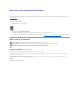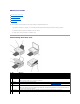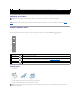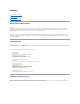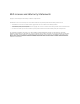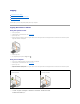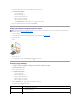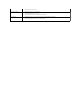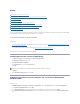User's Manual
Setting Up Your Printer
Follow the instructions on your Setting Up Your Printer poster to install the hardware and software. If you encounter problems during setup, see Setup
Problems.
Using the Operator Panel
The operator panel buttons allow you to copy and scan documents or photos. The printer is on when the Power button is illuminated.
Loading Paper
1. Fan the paper.
2. Place the paper against the guide on the right side of the paper support.
3. Squeeze and slide the left paper guide to the left edge of the paper.
NOTE: Insert the power cable into the printer before connecting the power cable into the wall outlet.
10
Operator panel
Panel on the printer you use to control copying and scanning. For more information, see Using the Operator Panel.
11
Scanner glass
Surface on which you place your document or photo face down to copy, fax, or scan it.
NOTE: The Dell AIO Printer 810 supports Microsoft
®
Windows
®
2000, Windows XP, and Windows XP Professional x64 Edition.
Use the
To
1
Copy button
Make a copy of a document or photo.
2
Scan button
l Initiate a scan of a document or photo.
l Print, and then scan, an alignment page. For more information, see Aligning an Ink Cartridge.
3
Power button
Turn your printer on or off.
NOTE: Do not force paper into the printer. The paper should be flat against the paper support surface, and the edges of the paper should be flush
against both paper guides.