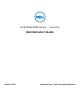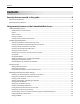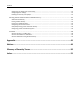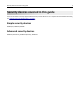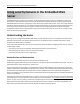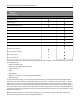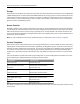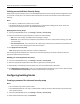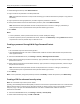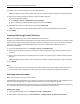Administrator Guide
3 Under Manage Passwords, select Add a Password.
4 Type a name for the password in the Setup Name box.
Note: Each password must have a unique name containing up to 128 UTF‑8 characters (example: “Copy Lockout
Password”).
5 Type a password in the appropriate box, and then retype the password to confirm it.
6 If the password will be used as the Administrator password, then select Admin Password.
Note: Administrator‑level passwords override normal passwords. If a function or setting is protected by a
normal password, then any administrator‑level password will also grant access.
7 Click Submit.
Notes:
• To edit a password, select a password from the list, and then modify the settings.
• To delete a password, select a password from the list, and then click Delete Entry. Clicking Delete List will delete
all passwords on the list, whether they are selected or not.
Creating a password through Web Page Password Protect
Notes:
• This is available only in low‑level‑security printers.
• The Embedded Web Server can store a combined total of 250 user‑level and administrator‑level passwords on
each supported device.
1 From the Embedded Web Server, click Settings > Security > Web Page Password Protect.
2 Under “Basic Security Setup: Create User Password,” type a password in the appropriate box, and then retype the
password to confirm it.
3 Under “Basic Security Setup: Create Admin Password,” type a password in the appropriate box, and then retype
the password to confirm it.
Note: Administrator‑level passwords override normal passwords. If a function or setting is protected by a
normal password, then any administrator‑level password will also grant access.
4 Click Modify.
Note: To edit a password, change the password, and then click Modify. To delete the password, click Delete Entry.
Creating a PIN for advanced security setup
Note: This is available only in select printer models.
Typically, personal identification numbers (PINs) are used to control access to specific device menus or to a device itself.
PINs can also be used to control access to document outputs, by requiring a user to type a correct PIN to retrieve a
held print, copy, or fax job. The Embedded Web Server can store a combined total of 250 user‑level and
administrator‑level PINs.
1 From the Embedded Web Server, click Settings > Security > Security Setup.
2 Under Advanced Security Setup, click PIN > Add a PIN.
Using security features in the Embedded Web Server 9