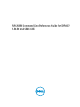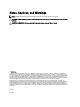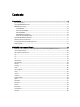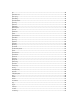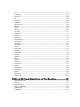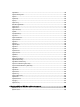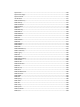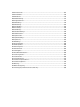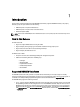Quick Reference Guide
• SSH or Telnet — Also known as Firmware RACADM. Firmware RACADM is accessible by logging in to iDRAC7
using SSH or Telnet. You do not have to specify the iDRAC7 IP, user name, or password to run Firmware
RACADM commands. Similar to Local RACADM, after you enter the RACADM prompt, directly run the
commands without the RACADM prefix.
• Remote — Supports executing RACADM commands from a remote management station such as a laptop or
desktop. You must install the DRAC Tools utility from the OpenManage software on the remote computer to run
Remote RACADM commands. To execute Remote RACADM commands, you must formulate the command like a
Local or SSH/Telnet RACADM command except that you must also use the –r –i options or the
–r –u –p options.
For more information on these options, see RACADM Subcommand Details. To download the local RACADM tool
from support.dell.com, select Drivers and Downloads, select the server, and then select
Systems Management
→ DRAC Tools .
RACADM Syntax Usage
The following section describes the syntax usage for Local, SSH/Telnet, and Remote RACADM.
Local RACADM
racadm getconfig -g <groupname> [-o <objectname>]
[-i <indexnumber>]
racadm <subcommand>
Example
racadm getconfig -g idracinfo
racadm getsysinfo
SSH or Telnet RACADM
racadm getconfig -g <groupname> [-o <objectname>]
[-i <indexnumber>]
racadm <subcommand>
Example
racadm getconfig -g idracinfo
racadm getsysinfo
Remote RACADM
racadm -r <racIpAddr> -u <username> -p <password> getconfig -g <groupname> [-o
<objectname>] [-i <indexnumber>]
racadm -r <racIpAddr> -u <username> -p <password> <subcommand>
Example
racadm -r <racIpAddr> -u <username> -p <password> getconfig -g idracinfo
racadm -r <racIpAddr> -u <username> -p <password> getsysinfo
RACADM Command Options
The following table lists the options for the RACADM command:
10