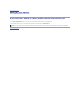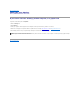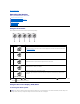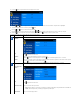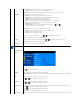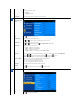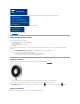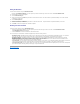User's Manual
Using the Camera
Installing the Webcam Software (Microsoft® Windows® Operating Systems)
The Dell Crystal webcam application media that ships with your monitor, allows you to the install the software and drivers for the integrated webcam.
To install the Webcam Software:
Accessing the Camera Help File
To access the camera’s help file, right-click the Dell Webcam Center icon in the notification area and click Launch Webcam Center. Click Help from the menu and
select Contents.
Manually Adjusting the Camera Settings
If you do not want the camera to use automatic settings, you can manually adjust the camera settings.
Setting the Contrast, Brightness, and Volume
To set the contrast, brightness, and volume:
1.Right-click the Dell Webcam Manager icon in the system tray located in the lower right corner of the screen. Click Launch Webcam Console.
2.In the Webcam Console window:
·Click the Camera tab to adjust video settings, such as contrast and brightness.
·Click the Effects tab to adjust audio settings, such as the volume level.
For more information about camera settings and other camera-related topics, see the camera’s Help file (see "Accessing the Camera’s Help File").
1.
Insert the Webcam Software into the drive.
NOTE: Ensure that the USB cable is connected between the monitor and the computer.
2.
The Install Shield Wizard automatically launches the setup application. Select the Language and click Next to continue.
3.
Read Software License Agreement and click Yes to continue.
4.
Click Browse to change Destination Folder where the software will be installed to and then click Next to continue.
5.
Choose Full Installation than click Next and follow the instructions to complete the installation. Alternatively, choose Custom Installation
to select the components
to install.
6.
Click Finish to restart the computer after installation completes.