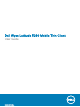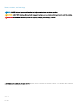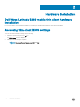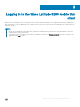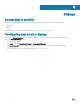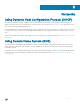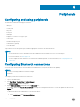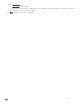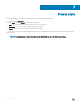Users Guide
Power state
You can change the power state options of the thin client by following the steps mentioned here:
1 On the taskbar, click Start Menu.
2 From the Start menu, click Power and select any of the options:
• Sleep– Your thin client starts up faster, as this mode uses very less power.
• Shut down– Preferred for orderly closing of the operating system.
• Restart–The thin client device is turned o and turned on instantly.
You can also use the power state options by pressing the ALT+F4 key combination, and then selecting your preferred option from the
drop-down list.
NOTE: If automatic logon is enabled, the thin client will immediately log on to the default user desktop.
7
10 Power state