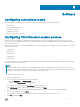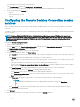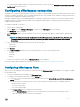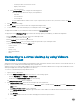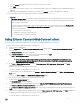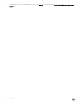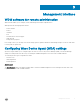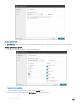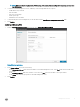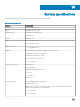Users Guide
The remote desktop is displayed with the connection bar on the top if you have selected the Display the connection bar when I use
the full screen check box in step 3 b.
Conguring vWorkspace connection
vWorkspace is a concept in which the desktop environment of a computer is separated from the physical computer and hosted as a virtual
workspace on multiple environments, such as a virtual desktop infrastructure (VDI); terminal servers or blade PCs running in a data center;
or terminal servers and blade PCs running in a data center.
Workspace virtualization helps to group multiple applications or desktops as a single virtual workspace. It isolates and centralizes an entire
computing workspace. vWorkspace provides exible, location and platform independent access by delivering virtual workspace from
multiple virtualization platforms.
To congure a vWorkspace connection:
1 Log in as a user or administrator.
2 from the Start menu, click Dell Wyse vWorkspace, or double-click the vWorkspace icon on the desktop.
The vWorkspace window is displayed.
3 In the vWorkspace window, enter the vWorkspace Server IP, or your registered email address or website address, and then press
Enter.
NOTE: To retrieve your connector conguration from the vWorkspace server, enter the Username, Password, and
Domain credentials and then select the Save Credentials (encrypted) check box if you want to save your login
credentials.
4 Select your preferred vWorkspace Farm location from the following options:
• Inside Oce
• Outside Oce
5 Click Connect.
6 In the Login Credentials dialog box, enter the following credentials to connect to the vWorkspace Farm:
• Username
• Password
• Domain
If you are successfully connected, then the vWorkspace Farm screen is displayed.
For more information about managing your vWorkspace connection, go to documents.software.dell.com/vworkspace.
Conguring vWorkspace Farm
After you log in to the vWorkspace Farm by using the login credentials, the vWorkspace Farm page is displayed. Use this page to congure
the vWorkspace Farm.
1 To view the conguration options available, click vWorkspace Farm.
2 To congure your vWorkspace Farm settings, click the Settings icon .
a To allow auto connect to the specied conguration upon startup, select the Automatically connect to this conguration on
startup check box
b From the drop-down list, select the location where you want to deploy the vWorkspace Farm. The available options are:
• Always prompt for location.
• Use Location Inside Oce
• Use Location Outside Oce
c In the Display settings section, congure the following options:
• From the Screen resolution drop-down list, select your preferred screen resolution for your vWorkspace session.
• Select the following check boxes as per your requirements:
Software
13