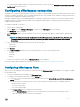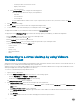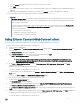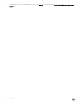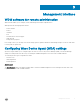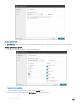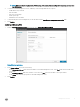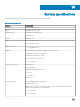Users Guide
Troubleshooting
Enhanced Pre-Boot System Assessment (ePSA)
diagnostics
The ePSA diagnostics (also known as system diagnostics) performs a complete check of your hardware. The ePSA is embedded with the
BIOS and is launched by the BIOS internally. The ePSA diagnostics provides a set of options for particular devices or device groups,
enabling you to:
• Run tests automatically or in an interactive mode
• Repeat tests
• Display or save test results
• Run thorough tests to introduce additional test options to provide extra information about the failed device(s)
• View status messages that inform you if tests are completed successfully
• View error messages that inform you of problems encountered during testing
CAUTION
: Use the system diagnostics that comes with your software to test only your computer. Using this program with other
computers may cause invalid results or error messages.
NOTE: Some tests for specic devices require user interaction. Always ensure that you are present at the computer terminal
when the diagnostic tests are performed.
Running the ePSA diagnostics
1 Start up the computer.
2 As the computer boots, press the F12 key.
3 On the boot menu screen, select the Diagnostics option.
The Enhanced Pre-boot System Assessment window is displayed.
4 Click the arrow key at the bottom left corner.
The Diagnostics front page is displayed.
5 Press the arrow in the lower-right corner to go to the page listing.
The detected items are listed.
6 To run a diagnostic test on a specic device, press Esc and click Yes to stop the diagnostic test.
7 Select the device from the left pane and click Run Tests.
If there are any issues, error codes are displayed, note the error code and validation number and contact Dell.
11
22 Troubleshooting