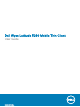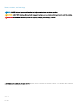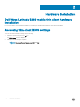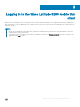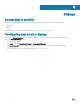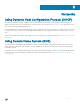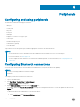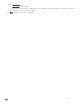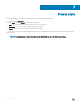Users Guide
Peripherals
Conguring and using peripherals
The thin client contains the following ports and slots:
• VGA port
• Security lock
• AC power
• RJ45 port
• HDMI port
• DisplayPort or USB 3.0 over Type-C port
• USB 3.0 port
• Headset/microphone port
• uSIM card slot (optional)
• uSD card reader
To provide the services through the ports, install the appropriate software for the thin client device.
NOTE
:
• You can install other services and add-ons that are available from the Dell website for free or for a licensing fee.
For more information, see Dell support site.
• You can congure the thin client device to use Bluetooth enabled Peripherals. For more information, see conguring Bluetooth
connections.
Conguring Bluetooth connections
You can use your thin client device with other Bluetooth enabled devices, if they have the Bluetooth capability.
NOTE
:
To retain your settings, disable the UWF and congure
NetXClean.
To congure your thin client for Bluetooth connections:
1 Log in as an administrator.
2 Click Start Menu > Control Panel > Device Manager.
The Device Manager window is displayed.
3 Expand Bluetooth Radios, and double-click any Bluetooth icon.
For example, double-click Generic Bluetooth Radio to manage the existing Bluetooth device. You can also update the drivers in the
Update tab.
To add another Bluetooth-enabled device to the thin client device:
a In the control panel, click Devices and Printers.
6
8 Peripherals