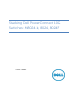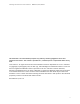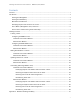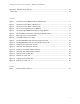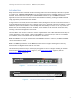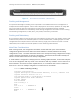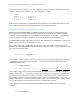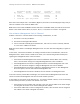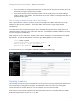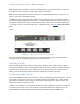System information
Stacking PowerConnect 10G Switches: M8024-k, 8024, 8024F
3
Introduction
Many Dell PowerConnect switches include a stacking feature that allows multiple switches to operate
as a single unit. Starting with firmware 4.2, the latest PowerConnect 10 Gigabit switches can now be
stacked. These stacks can include up to six 8024/8024F switches or up to six M8024-k switches.
Appendix A at the end of this document shows the maximum scalability, stacking six 8024F switches
using eight stack ports between each member.
A single switch in the stack (known as the Master switch) manages all the units in the stack and uses a
single IP address which allows the user to manage every port in the stack from this one address. This IP
address is copied from the Master to the Standby when the Standby is created. If for any reason the
Master fails and the Standby takes over as Master, the IP address of the stack will remain the same,
allowing continuous management of the stack.
The new Master unit will also continue to use the original Master unit’s MAC addresses which helps to
reduce disruptions to the network. When a failed Master re-joins the stack, it does so as a member
(not a Master) unless a new Master has not had time to be elected.
Note: The M8024-k can only be stacked with other M8024-k switches. However, the 8024 and 8024F
can be mixed within a stack.
Note: The M8024 (predecessor to the M8024-k) switch does not support stacking and is the only
PowerConnect 10-Gigabit switch that will not stack.
This document provides an easy to use step-by-step guide on how to configure stacking for the Dell
PowerConnect M8024-k Blade Switch (Figure 1), the PowerConnect 8024 (Figure 2) and the
PowerConnect 8024F (Figure 3).
12
34
CONSOLE
PowerConnect M8024-k
17
18
19
20
Dell PowerConnect M8024-k Switch (10G Ethernet) Figure 1.
ACT
ACT
LNK/
SPD
242322212423
Combo
22212019181716151413121110987654321
LNK/
SPD
Dell PowerConnect 8024 (10G Ethernet) Figure 2.