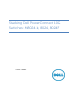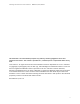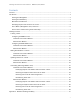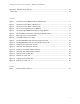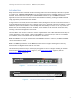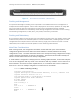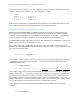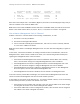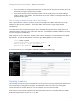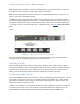System information
Stacking PowerConnect 10G Switches: M8024-k, 8024, 8024F
7
If the unit number is configured and there are no other devices using the unit number, then the
switch starts using the configured unit number.
If the switch detects that the maximum number of units already exist in the stack making it
unable to assign a unit number, then the switch sets its unit number to unassigned and does not
participate in the stack.
How to Select a Master During Initial Stack Setup
After a stack has been created it is easy to go into the settings on the Master and select any of the
members to take its place as Master. The former Master will become a regular stack member
automatically.
If it is desired to select a particular physical unit to be Master during initial setup, simply boot it up
completely before powering on any of the other switches. All subsequent members added to the stack
will join as regular stack members.
When using two or more switches to initially create a stack, the Master is chosen based on the highest
MAC address. To find the MAC address of a switch, type show system from a CLI prompt:
console#show system
System Description: Dell Ethernet Switch
System Up Time: 0 days, 00h:12m:53s
Burned In MAC Address: A4BA.DB69.330B
Or from the Web UI, go to the System > General > System Information page:
Stacking Scenarios
The following sections will present examples in a variety of areas concerning stacking 10G switches and
will provide step-by-step guidance using the CLI and Web UI, with screen shots as a visual guide.
Consult the table of contents above for a list of examples covered in this document.
Each scenario in this document assumes that the PowerConnect device is in Normal Mode (not Simple
Mode) and using firmware version 4.2.x.x or later.