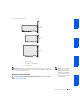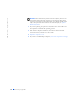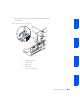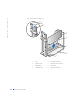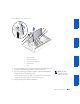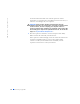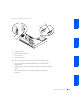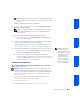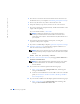Users Guide
78 Installing Upgrades
www.dell.com | support.dell.com
4 Press the lever on the retention arm and raise the retention arm (see
the illustration for your computer in “Installing an Expansion Card”).
5 If necessary, disconnect any cables connected to the card.
6 Grasp the card by its top corners, and ease it out of its connector.
7 If you are removing the card permanently, install a filler bracket in the
empty card-slot opening.
If you need a filler bracket, contact Dell.
NOTE: Installing filler brackets over empty card-slot openings is
necessary to maintain Federal Communications Commission (FCC)
certification of the computer. The brackets also keep dust and dirt out of
your computer.
8
Lower the retention arm and press it into place, securing the
expansion card(s) in the computer.
9 If you have a small desktop computer, replace the expansion-card cage.
10 Close the computer cover, reconnect the computer and devices to
their electrical outlets, and turn them on.
NOTE: After you open and close the cover, the chassis intrusion detector
causes the following message to appear on the screen at the next computer
start-up:
ALERT! Cover was previously removed.
11
Reset the chassis intrusion detector by changing Chassis Intrusion to
Enabled or Enabled-Silent.
NOTE: If a setup password has been assigned by someone else, contact
your network administrator for information on resetting the chassis
intrusion detector.
12
If you removed a sound card, perform the following steps:
a Enter system setup, select Integrated Devices, and change the
setting for Sound to On.
b Connect external audio devices to the audio connectors on the I/O
panel (see “I/O Panel—Small Form-Factor, Desktop, and Mini-
Tower Computers”).
13 If you removed an add-in network adapter, perform the following steps:
a Enter system setup, select Integrated Devices and change the
setting for Network Interface Card to On.