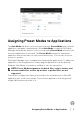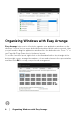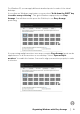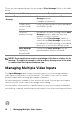Display Manager User’s Guide
Table Of Contents
- Overview
- Using the Quick Settings Dialog
- Setting Basic Display Functions
- Assigning Preset Modes to Applications
- Organizing Windows with Easy Arrange
- Managing Multiple Video Inputs
- Restoring Application Positions
- Attaching DDM to Active Window (Only Windows 10)
- Applying Energy Conservation Features
- Other Shortcut Keys
- Troubleshooting
Other Shortcut Keys │ 15
Troubleshooting
If DDM cannot work with your monitor, DDM will show below icon in your
notification tray.
Click on the icon, DDM shows a more detailed error message.
Please note that DDM only works with Dell branded monitors. If you are using
monitors from other manufacturers, DDM doesn't support them.
If DDM is unable to detect and/or communicate with a supported Dell monitor,
please take
below actions to troubleshoot:
1. Mak
e sure the video cable is properly connected to your monitor and your PC,
especially the connectors should be firmly inserted into position.
2. Ch
eck the monitor OSD to ensure DDC/CI is enabled.
3. Mak
e sure you have the correct and latest display driver from the graphics
vendor (Intel, AMD, NVIDIA, etc.). Display driver is often the cause of DDM
failure.
4. R
emove any docking stations or cable extenders or converters between the
monitor and the graphics port. Some low-cost extenders, hubs or converters
may not support DDC/CI properly and can fail DDM. Update the driver of such
device if the latest version is available.
5. R
estart your system.