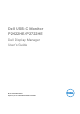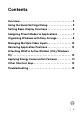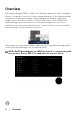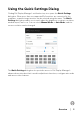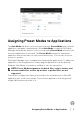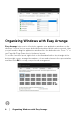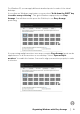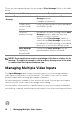Display Manager User’s Guide
Table Of Contents
- Overview
- Using the Quick Settings Dialog
- Setting Basic Display Functions
- Assigning Preset Modes to Applications
- Organizing Windows with Easy Arrange
- Managing Multiple Video Inputs
- Restoring Application Positions
- Attaching DDM to Active Window (Only Windows 10)
- Applying Energy Conservation Features
- Other Shortcut Keys
- Troubleshooting
6 │ Setting Basic Display Functions
NOTE:
Setting Basic Display Functions
Select Manual Mode that enables you to manually select a preset mode or select
Auto Mode that applies a preset mode based on the active application. An on-
screen message displays the current preset mode whenever it changes. The
selected monitor’s Brightness and Contrast can also be directly adjusted from the
Basic tab.
NOTE: When multiple Dell monitors are connected, select “Enable
display matrix control” to apply brightness, contrast and color presets
controls to all monitors.
Feature Function Description
Qu
ick DDM
Access
Quick key to
call up DDM UI
•Ctrl+Shift+D
• Use Page Up/Page Down key or click on “>” to
flip through all Easy Arrange layouts.
Control
individual
monitor in
multiple
monitor setup
• From dropdown box to select monitor, selected
monitor has Dell logo shown.
• Perform monitor self-test feature check.
• Move DDM UI to the monitor to be controlled.
• Press Ctrl+Shift+D to bring up the miniUI under
the mouse pointer.