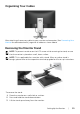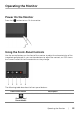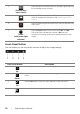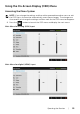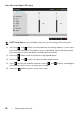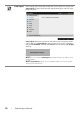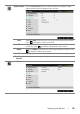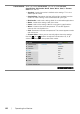User manual
34 | Operating the Monitor
Front-Panel Button
Use the buttons on the front of the monitor to adjust the image settings.
Front-Panel Button Description
1
Up
Use the Up button to adjust (increase ranges) items in the OSD menu.
2
Down
Use the Down button to adjust (decrease ranges) items in the OSD
menu.
3
OK
Use the OK button to confirm your selection in the OSD menu.
4
Back
Use the Back button to go back to the previous menu.
2
Shortcut key/
Input Source
Use this button to choose from a list of video signals that may
be connected to your monitor.
3
Menu
Use the MENU button to launch the On-Screen Display
(OSD) and select the OSD Menu. See Accessing the Menu
System.
4
Exit
Use this button to go back to the main menu or exit the OSD
main menu.
5
Power
(with power light
indicator)
Use the Power button to turn the monitor On and Off.
The white light indicates the monitor is On and
fully
functional. A blinking white light indicates the power save
mode.