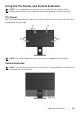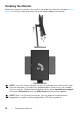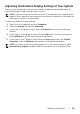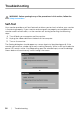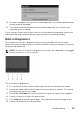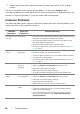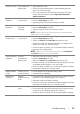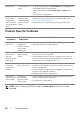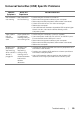User manual
58 | Troubleshooting
Product Specific Problems
Specific
Symptoms
What You
Experience
Possible Solutions
Screen image is
too small
Image is
centered on
screen, but does
not fill entire
viewing area
• Check the Aspect Ratio se
tting in the Display menu OSD.
• R
eset the monitor to factory settings.
Cannot adjust
th
e monitor
with the
buttons on the
front panel
OSD does not
ap
pear on the
screen
• Turn Off the monitor, unplug the power cord, plug it back,
and then turn On the monitor.
• Check
whether the OSD menu is locked. If yes, press and
hold the button above the Power button for 6 seconds to
unlock (f
or more information, see
Lock
).
No Input Signal
w
hen user
controls are
pressed
No picture, the
LED li
ght is white
• Check the signal source. Ensure the computer is not in the
power saving mode by moving the mouse or pressing any
key on the keyboard.
• Check
whether the signal cable is plugged in properly. Re-
plug the signal cable if necessary.
• R
eset the computer or video player.
The picture
does not
fill the
entire screen
The picture
cannot fill the
height or width
of the screen
• D
ue to different video formats (aspect ratio) of DVDs, the
monitor may display in full screen.
• Run t
he built-in diagnostics.
NOTE: When choosing HDMI/DP mode, the Auto Adjust function will not be
available.
Wrong Color Picture color not
good
• Change the settings of the Preset Modes in the Color menu
OSD depending on the application.
• Adju
st R/G/B value under Custom Color in Color menu
OSD.
• Run t
he built-in diagnostics.
Image retention
from a static
im
age left on
the monitor for
a long period of
time
Faint shadow
fr
om the static
image displayed
appears on the
screen
• Use
the Power Management feature to turn off the monitor
at all times when not in use (for more information, see
Power Management Modes
).
• Alter
natively, use a dynamically changing screensaver.