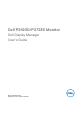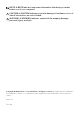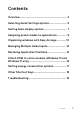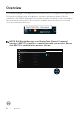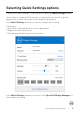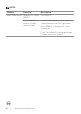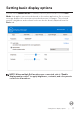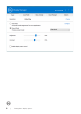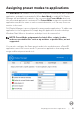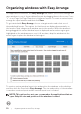Display Manager User’s Guide
Table Of Contents
- Overview
- Selecting Quick Settings options
- Setting basic display options
- Assigning preset modes to applications
- Organizing windows with Easy Arrange
- Managing Multiple Video Inputs
- Restoring Application Positions
- Attach Ddm to active window (Windows 10 and Windows 11 only)
- Setting energy conservation options
- Other Shortcut Keys
- Troubleshooting
10 | Organizing windows with Easy Arrange
Organizing windows with Easy Arrange
On supported Dell monitors, the Easy Arrange tab enables you to easily arrange the
open windows in one of the predefined layouts by dragging them in the zones. Press
“>” or use Page Up/Page Down key to find more layouts. To create a custom layout,
arrange the open windows and then click Save.
To get started with Easy Arrange, choose a target monitor and select one of
the predefined layouts. The regions for that layout are displayed momentarily on
the monitor. Next, drag an open window across the monitor. While the window is
being dragged, the current window layout is displayed and an active region gets
highlighted as the window passes over it. At any time, drop the window into the
active region to place the window in that region.
Dell P2X23D
To create a custom window layout, size and position the windows on the desktop
and then click the Save link in Easy Arrange. The size and position of the windows
is saved as a custom layout and the custom layout icon is created.
NOTE: This option does not save or remember the applications that are
open. Only the size and position of the windows is saved.