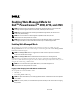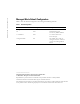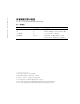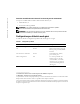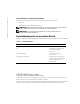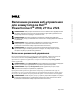Users Guide
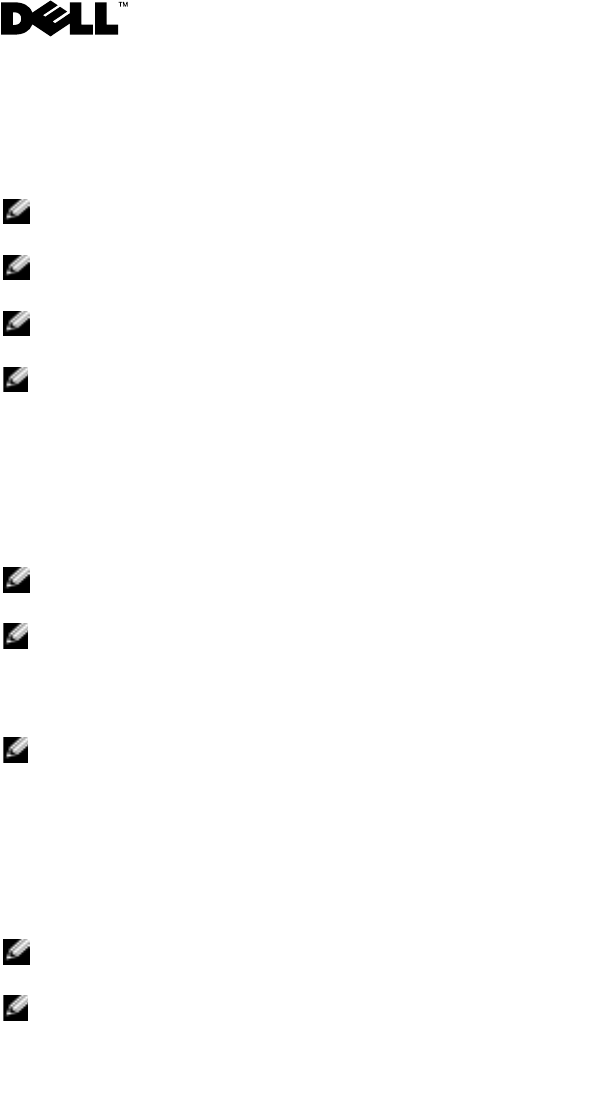
www.dell.com | support.dell.com
Enabling Web-Managed Mode for
Dell
TM
PowerConnect
TM
2708, 2716, and 2724
NOTE: The PowerConnect 27xx switches are shipped as unmanaged switches. If you want to take
advantage of the management features of this switch, follow the procedures below.
NOTE: When changing between the unmanaged and Web-managed modes, the switch is reset
to the factory default settings.
NOTE: For more information on the management capabilities of the switch, see the
Dell PowerConnect 27xx Systems User's Guide.
NOTE: All PowerConnect 27xx series switches have the same default IP address. It is advisable
to change the IP address of each switch that has been set up as a Web-managed switch.
Enabling Web-Managed Mode
After powering up your switch according to the instructions in the User’s Guide, press the
Managed Mode
button once. The switch changes to Web-managed mode and the
Managed Mode
LED will be illuminated green.
NOTE: The Managed Mode button is a toggle button located on the front panel and is recessed
to prevent accidental mode changes.
NOTE: The Managed Mode LED is not illuminated when the switch is in unmanaged mode.
When changing to the Web-managed mode, the switch is configured with a default IP address
(192.168.2.1) and a default user login (User Name: admin and no password). In this mode, you can
configure the switch using a Web interface.
NOTE: To access the device through the Web interface, see "Initial Configuration" in
Dell PowerConnect 27xx Systems User's Guide
Logging In And Changing Switch IP Address and Password
You can update the switch IP Address either:
• Manually, or
• By enabling DHCP Addressing
NOTE: To update the IP address, see "Viewing System IP Address" in Dell PowerConnect 27xx Systems
User's Guide.
NOTE: For security reasons, we recommend that you follow the steps in the User’s Guide for changing
the password.
March 2005