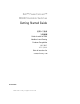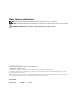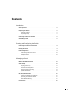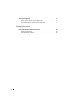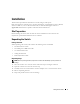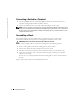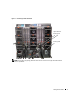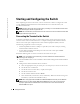Setup Guide
6 Getting Started Guide
www.dell.com | support.dell.com
Connecting a Switch to a Terminal
1
Connect the DB9 connector of the USB-to-DB9 serial cable to a VT100 terminal or to a
computer running VT100 terminal emulation software.
2
Connect the USB connector at the other end to the USB port on the switch.
NOTE: If you are installing a stack of switches, connect the terminal to the Master Switch. When a stack
is powered up for the first time, the switches elect the Master Switch, which may occupy any location in
the stack. If you connect the terminal to a member (non-Master) switch, you will not be able to use the
command line interface (CLI).
Assembling a Stack
The software supports up to 12 stacked switches, supporting up to 576 1G ports. Each
PowerConnect M6348 switch provides two stacking ports at the bottom of the switch.
CAUTION: Ensure that a switch is turned off before adding it to the stack.
Use the 1-meter stacking cables to connect the stacking ports in the following manner:
1
Insert a stacking cable in the bottom stacking port on the first switch.
2
Connect the cable to the upper stacking port on the next switch.
3
Continue connecting each switch to the next until all switches are connected in a ring.
4
On the last switch in the stack, connect the cable to the upper stacking port on the first
switch to create a loop.
If necessary, use a separately purchased 3-meter stacking cable to connect the last switch to
the first.
Figure 1 shows a chassis with six connected M6348 switches.