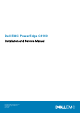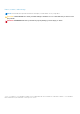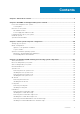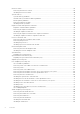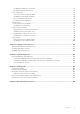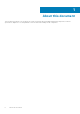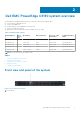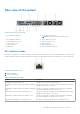Owners Manual
Control panel
Figure 2. Control panel
1. Power-on indicator/power button
2. System-health indicator
3. System identification button
System diagnostics and indicator codes
Table 2. System diagnostics and indicator codes
Icon Indicator,
button, or
connector
Description
Health indicator Indicates the health of the system.
● If the system is powered on and in good health, the indicator lights solid blue.
No corrective action is required.
● The indicator blinks amber if the system is on or in standby, and if any error
exists (For example, a failed fan). See the System Event Log or system
messages for the specific issue. For information about the event and error
messages generated by the system firmware and agents that monitor system
components, go to qrl.dell.com > Look Up > Error Code, type the error code,
and then click Look it up.Invalid memory configurations can cause a blank
screen or no video output. See the Getting help section.
Power-on
indicator, power
button
The power-on indicator lights when the system powered on. The power button
controls the power supply output to the system.
NOTE: On ACPI-compliant operating systems, turning off the system using the
power button causes the system to perform a graceful shutdown before power
to the system is turned off.
System
identification
button
The identification button on the front and back panels can be used to locate a
particular system within a rack. When one of these buttons is pressed, the
corresponding system identification button on the back flashes until one of the
buttons is pressed again.
Press the system identification button to turn the system ID on or off.
If the system stops responding during POST, press and hold the system ID button
for more than five seconds to enter BIOS progress mode.
To reset iDRAC (if not disabled in F2 iDRAC setup), press and hold the button for
more than 15 seconds.
NMI button
Used to troubleshoot software and device driver errors when running certain
operating systems. Use a paper clip to press this button.
Use this button only if directed to do so by qualified support personnel or by the
operating system documentation.
8 Dell EMC PowerEdge C4140 system overview