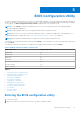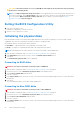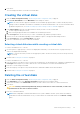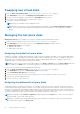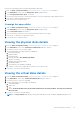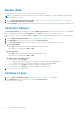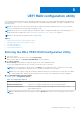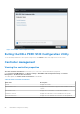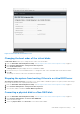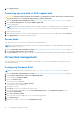Users Guide
Swapping two virtual disks
1. Enter the BIOS Configuration Utility. See Entering the BIOS configuration utility on page 21.
2. In the Main Menu screen, select the Swapping Two Virtual Disks and press Enter.
3. Use the arrow keys to highlight a virtual disk at the Virtual Disk field. Press Insert.
4. Use the arrow keys to highlight another virtual disk. Press Insert.
5. Press Enter to swap the virtual disks.
NOTE: Only two virtual disks can be swapped at a time.
NOTE: When you create up to 30 virtual disks and swap the virtual disks using the BIOS Configuration Utility, the
order of the virtual disk in option ROM (OPROM) appears different from the order of the virtual disk in operating
system.
Managing the hot spare disks
Manage Hot Spare(s) screen enables you to assign or unassign a global or dedicated hot spare(s).
1. Enter the BIOS Configuration Utility. See Entering the BIOS configuration utility on page 21.
2. In the Main Menu screen, use the arrow keys to select Manage Hot Spare(s) and press <Enter>.
The Manage Hot Spare(s) screen display:
● global hot spare disks
● dedicated hot spare disks
Assigning the global hot spare disks
A global hot spare disk is a backup physical disk that can be used by any redundant virtual disk. It is not assigned (dedicated) to
any specific virtual disk. Virtual disks can typically be rebuilt by using a global spare disk, as long as the global hot spare is not
already part of the virtual disk and has enough available capacity. Unlike a dedicated hot spare, a global hot spare can be
assigned at anytime, even while tasks are running on virtual disks.
NOTE:
A hot spare can be created only if a physical disk is in the Ready or Normal state in the Physical Disks field. If the
physical disk is in the Online state, the disk is being used by a virtual disk and cannot be selected as a hot spare.
Perform the following procedure to assign a global hot spare disk:
1. Enter the BIOS Configuration utility. See Entering the BIOS configuration utility on page 21.
2. In the Main Menu screen, select the Manage Hot Spare and press <Enter>.
3. Select Assign Global Hot Spare(s). Press <Enter>.
4. Use the up or down arrow key to select a physical disk(s) to be used as a global hot spare(s). Press <Insert>.
5. Press <Enter> to add the global hot spare.
6. Press the <C> key to confirm the action.
Assigning the dedicated hot spare disks
A dedicated hot spare is a backup physical disk for the redundant virtual disk to which it is assigned. The physical disk that is
used as a dedicated hot spare cannot be a member of an existing virtual disk. When the hot spare is activated, it becomes the
receptacle for the data from the failed physical disk member of the volume, without interrupting the system or requiring your
intervention. A dedicated hot spare can be assigned to any redundant virtual disk, and up to four hot spares can be assigned to a
virtual disk. A dedicated hot spare cannot be assigned while a task is running on the virtual disk.
NOTE:
A virtual disk is marked Failed or Degraded if a physical disk reports a Failed state, or if the SAS/SATA cable to
the physical disk or power cable is disconnected.
NOTE: If a virtual disk with an assigned dedicated hot spare is deleted, the dedicated hot spare is also deleted and the
physical disk state changes to the Ready state.
24 BIOS Configuration Utility