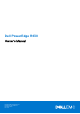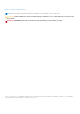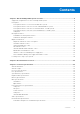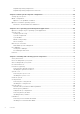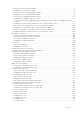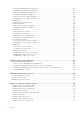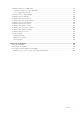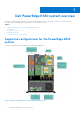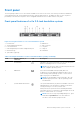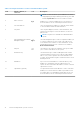Owners Manual
Table Of Contents
- Dell PowerEdge R430 Owner's Manual
- Dell PowerEdge R430 system overview
- Supported configurations for the PowerEdge R430 system
- Front panel
- Back panel features
- Diagnostic indicators
- Locating service tag of your system
- Documentation resources
- Technical specifications
- Initial system setup and configuration
- Pre-operating system management applications
- Options to manage the pre-operating system applications
- System Setup
- Viewing System Setup
- System Setup details
- System BIOS
- Viewing System BIOS
- System BIOS Settings details
- Boot Settings
- Network Settings
- System Security
- System Information
- Memory Settings
- Processor Settings
- SATA Settings
- Integrated Devices
- Serial Communication
- System Profile Settings
- Miscellaneous Settings
- iDRAC Settings utility
- Device Settings
- Dell Lifecycle Controller
- Boot Manager
- PXE boot
- Installing and removing system components
- Safety instructions
- Before working inside your system
- After working inside your system
- Recommended tools
- Front bezel (optional)
- System cover
- Inside the system
- Cooling shroud
- System memory
- Hard drives
- Removing a 2.5-inch hard drive blank
- Installing a 2.5-inch hard drive blank
- Removing a 3.5-inch hard drive blank
- Installing a 3.5-inch hard drive blank
- Removing a 3.5-inch cabled hard drive carrier
- Installing a 3.5-inch cabled hard drive carrier
- Removing a hot swappable hard drive carrier
- Installing a hot swappable hard drive carrier
- Removing a 3.5-inch hot swappable hard drive adapter from a 3.5-inch hot swappable hard drive carrier
- Installing a 3.5-inch hard drive adapter into a hot swap hard drive carrier
- Removing a 2.5-inch hard drive from a 3.5-inch hard drive adapter
- Installing a 2.5-inch hard drive into a 3.5-inch hard drive adapter
- Removing a hard drive or a solid state drive from a hard drive carrier
- Installing a hard drive or solid state drives into a hard drive carrier
- Optical drive (optional)
- Cooling fans
- Internal USB memory key (optional)
- Expansion cards and expansion card riser
- iDRAC port card (optional)
- SD vFlash card (optional)
- Internal dual SD module (optional)
- Integrated storage controller card
- Processors and heat sinks
- Power supply units
- System battery
- Hard-drive backplane
- Control panel
- Power interposer board
- System board
- Trusted Platform Module
- Using system diagnostics
- Jumpers and connectors
- Troubleshooting your system
- Troubleshooting system startup failure
- Troubleshooting external connections
- Troubleshooting the video subsystem
- Troubleshooting a USB device
- Troubleshooting a serial input and output device
- Troubleshooting a NIC
- Troubleshooting a wet system
- Troubleshooting a damaged system
- Troubleshooting the system battery
- Troubleshooting power supply units
- Troubleshooting cooling problems
- Troubleshooting cooling fans
- Troubleshooting system memory
- Troubleshooting an internal USB key
- Troubleshooting a micro SD card
- Troubleshooting an optical drive
- Troubleshooting a drive or SSD
- Troubleshooting a storage controller
- Troubleshooting expansion cards
- Troubleshooting processors
- System messages
- Getting help
Front panel
The front panel provides access to the features available on the front of the server, such as the power button, NMI button,
system identification tag, system identification button, and USB and VGA ports. The diagnostic LEDs or the LCD panel is
prominently located on the front panel. The hot swappable hard drives are accessible from the front panel.
Front panel features of a 4 x 3.5-inch hard drive system
Figure 2. Front panel features of a 4 x 3.5-inch hard drive system
1. Power button 2. NMI button
3. System identification button 4. Video connector
5. LCD menu buttons 6. LCD panel
7. USB management port/iDRAC managed USB port 8. USB port
9. Information tag 10. Hard drives
11. Optical drive (optional)
Table 1. Front panel features of a 4 x 3.5-inch hard drive system (continued)
Item Indicator, Button, or
Connector
Icon Description
1 Power button
Indicates if the system is powered on or off. Press the power
button to manually power on or off the system.
NOTE: Press the power button to gracefully shut down an
ACPI-compliant operating system.
2 NMI button
Press the Non-Maskable Interrupt (NMI) button to
troubleshoot software application and device driver errors
when running certain operating systems. Use the end of a
paper clip to press the NMI button.
NOTE: Use the NMI button only if directed to do so by
qualified support personnel or by the operating system
documentation.
3 System identification button
The System Identification (ID) button is available on the front
and back panels. Press the button to identify a system in a
rack by powering on or off the system ID LED.
When pressed, the system ID LED in the back panel blinks
until either the front or rear button is pressed again. Press the
button to click between on or off mode.
NOTE: If the server stops responding during POST, press
and hold the System ID button for more than five
seconds to enter the BIOS progress mode.
Dell PowerEdge R430 system overview 9