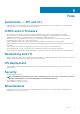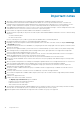Release Notes
Limitations
• Operating system installation fails when the OS media volume name (label) is blank. It is recommended to add a valid volume name for
OS media (USB drive, DVD and so on) before starting the OS installation.
• While installing SUSE Linux Enterprise Server (SLES) operating system, a media verification warning message may be displayed. This
message does not impact the OS installation. To proceed, click Yes.
• On the previous generation of PowerEdge servers, while deploying the operating system by selecting the UEFI boot mode, an error
message is displayed when you click Finish. This error occurs if you try to connect the optical drive or virtual media after you launch
the Lifecycle Controller.
• While deploying the operating system using LC UI, if the current boot mode is set to UEFI, and you change the boot mode to BIOS, an
error id displayed stating that the boot mode could not be set. The system reboots after you click Ok. However, with the next boot to
LC UI, the boot mode is changed to BIOS and the boot device that is selected during the OS deployment is discarded.
• Firmware update using downloads.dell.com fails while using HTTP as Network Share and proxy type in Lifecycle Controller GUI.
• Some of the supported components are not displayed on the Firmware Update > View Current Versions page.
• If Flex Address is enabled on Chassis Management Controllers (CMC), iDRAC and LC do not display the same MAC addresses. To
view the chassis-assigned MAC address, use the iDRAC web interface or the CMC web interface. Go to General > Network
Settings.
• Lifecycle Controller may go into an infinite loop when a network operation is tried with an incorrect NFS share name. Restart Lifecycle
Controller, and retry the operation with the correct NFS share name details.
• If NPAR is enabled, LC might show unexpected behavior when configuring network settings. Disable NPAR option, and run the
network setting configurations. To disable the NPAR option, go to System Setup > Device Setting.
• The process of retrieving IPv6 address from the DHCP server with VLAN connection takes a few minutes. Wait for a few minutes and
check the Network Settings page to view the assigned IPv6 address.
• Deployment of Windows Server operating systems using LC may fail with one of the following messages:
• Windows installation cannot continue because a required driver could not be installed.
• Product key required
• Windows cannot find the software license terms.
This happens when the Windows setup copies the driver to the scratch space (X: drive) and the scratch space becomes full. To
resolve this issue, do any of the following:
• Remove all the installed add-on devices before starting the operating system installation. After the OS installation is complete,
connect the add-on devices and manually install the remaining drivers using Dell Update Packages (DUPs).
• To avoid physically removing the hardware, disable the PCle slots in the BIOS.
• Increase scratch space size beyond 32 MB using DISM set-scratchspace command when creating customized deployment.
For more details, see Microsoft's documentation.
• LC supports the following characters for username and password:
Alphabets
a-z, A-Z
Numbers 0-9
Special characters - , _ , .
• If LC is open or running while you are updating iDRAC firmware using a tool other than LC, you may notice unexpected behavior. Use
Lifecycle Controller after the firmware is successfully updated.
• If the iDRAC firmware update is interrupted, you may have to wait up to 30 minutes before attempting another firmware update.
• From LC UI, only Windows systems can be deployed by using software RAID controller.
• Firmware update is supported only for LAN on Motherboards (LoM), Network Daughter Cards (NDC), and network adapters from
Broadcom, QLogic, and Intel, and some of the QLogic and Emulex fiber channel cards. For the list of supported fiber channel cards,
see the LC 2.60.60.60 User’s Guide available at dell.com/idracmanuals.
• After the CPLD firmware is updated on modular systems, the firmware update date is displayed as 2000-01-01 on the View Current
Versions page. The update date and time is displayed according to the time zone configured on the server.
• On some modular systems, after a firmware update, the Lifecycle Log displays the timestamp as 1999-12-31 instead of the date on
which the firmware update was performed.
• While viewing the current hardware inventory, some properties related to devices installed in PowerEdge VRTX system are not
displayed.
7
Limitations 11