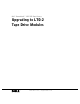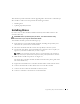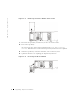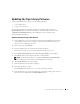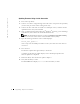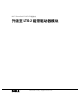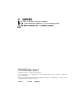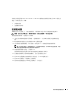Instruction Manual
6 Upgrading Tape Drive Modules
www.dell.com | support.dell.com
Updating Firmware Using a Serial Connection
1 Turn on the tape library.
2 Connect one end of a straight-through serial cable to the serial port of the tape library
(not the serial port for the remote management unit).
3 Connect the other end of the serial cable to a COM port on the system that has the
updated firmware that you downloaded.
4 Open a command prompt in the Microsoft
®
Windows
®
operating system and change
to the directory that contains the downloaded firmware file.
NOTE: The downloaded firmware file is located at c:\dell\drivers\rxxxxx\LTO-2 Library,
where rxxxxx is the release number of the downloaded firmware package.
5
Type the following information at the command prompt:
PV132T_LTO2_Update
x
where
x
represents the COM port number on the system where the serial cable was
connected.
6 Press <Enter>.
The firmware update takes approximately 8
–10 minutes.
A summary of the firmware update displays at the command prompt when the
firmware update has completed.
7 Reboot the library after the firmware update completes.
8 Verify that the library is online.
The LCD Main menu displays Dell 132T when the library is online.